If you don't have a Wi-fi connection or for some other reason, you might be using a USB modem to browse the internet. But have you ever connected a USB modem and found that it doesn't work the way you do on Windows? Then this post is for you.
Connect Using Mobile Broadband Connection
For all the modems I have used, you'll have to install their driver and the GUI application to use them on Windows. But I found out that the process is much easier on Ubuntu.
When you plug in a modem in Ubuntu, it automatically gets recognized as a USB modem. Click on the system tray on the top right corner of the screen, and you'll find an option Mobile Broadband Off.
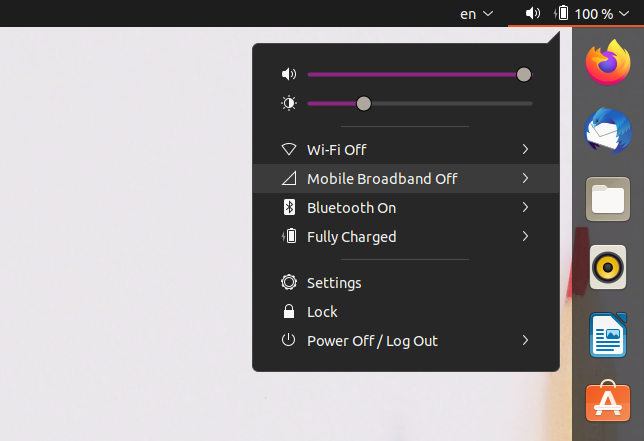
Click on it, and then you'll find a Connect option. It won't work the first time. Click on the Mobile Broadband Settings that will open the network settings.
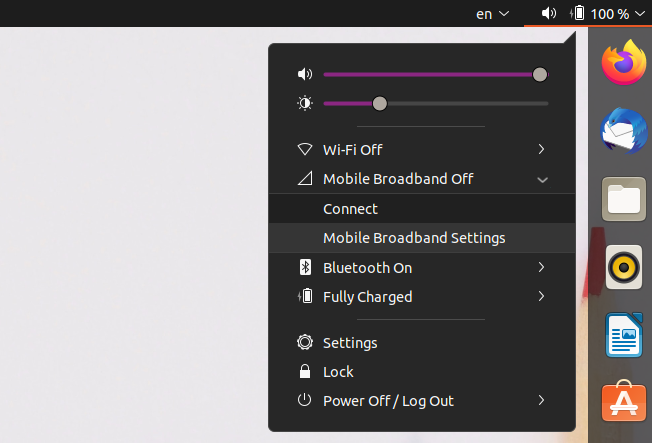
Setup a New Mobile Broadband Connection
Once you're in the network settings tab, click on the empty dropdown menu under the Mobile Broadband section.
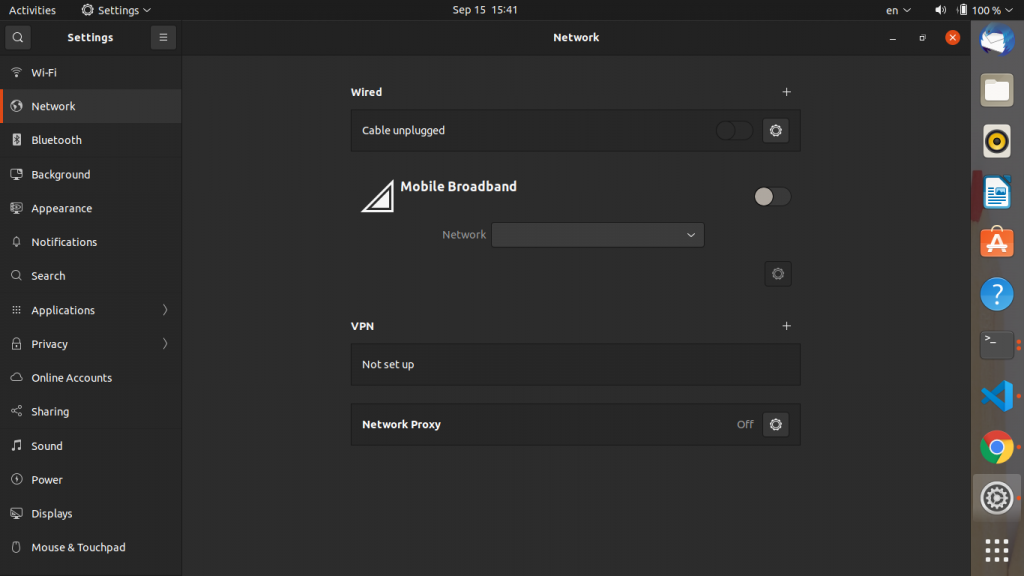
Then click on Add new connection. It'll open a wizard which will walk you through the complete process.
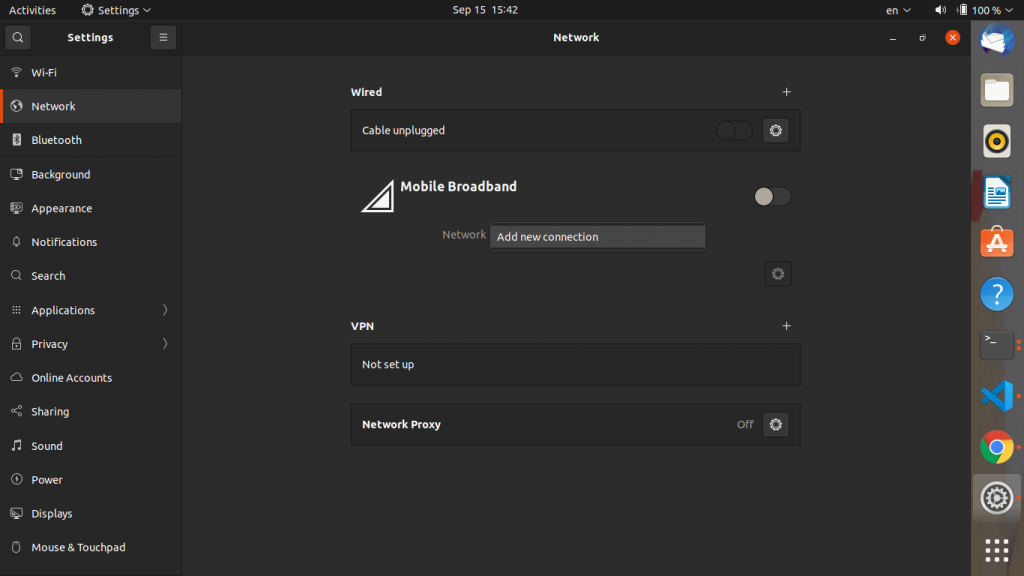
Click on the Next button on the top right.
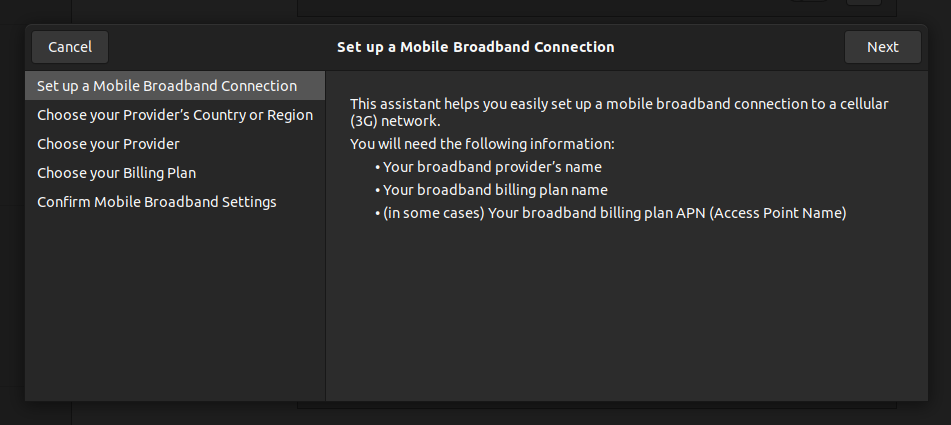
Then choose your country or region from the dropdown menu and click on the Next button.
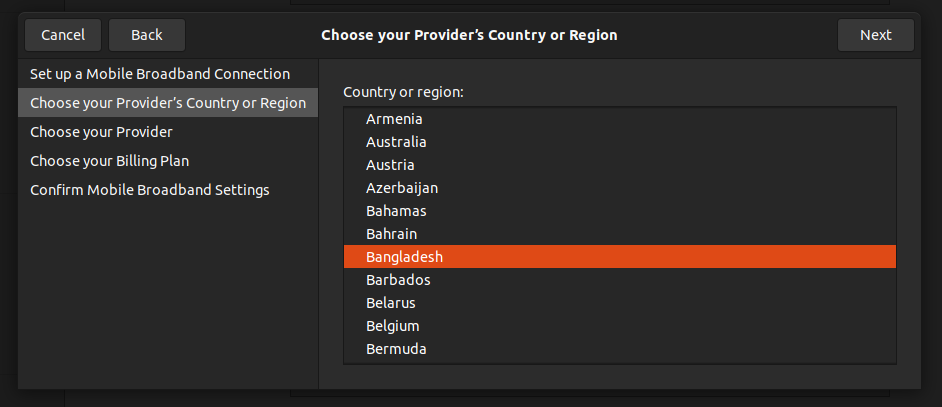
Then select your provider from the given list. If your provider isn't available on the list, then click on I can't find my provider in the list and I wish to set up the connection manually:. Then click on the Next button.
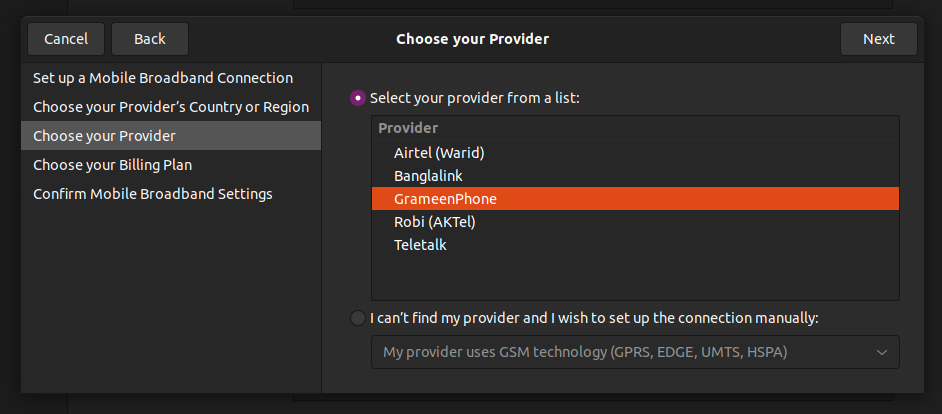
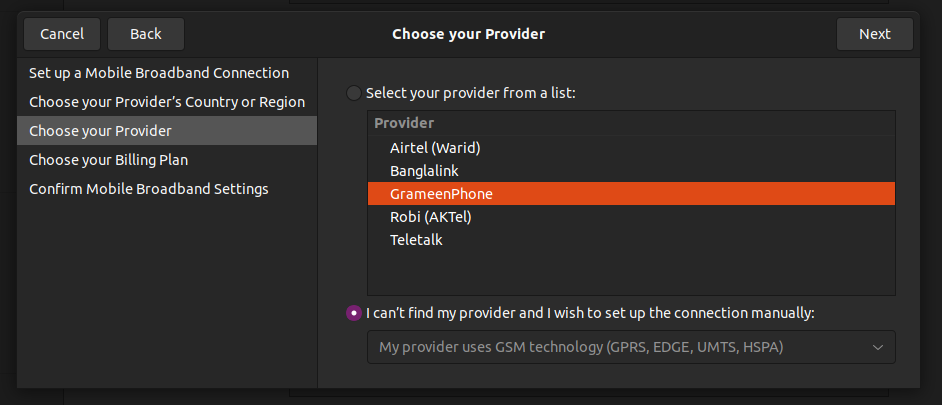
Then choose your data plan from the dropdown menu and click on the Next button.
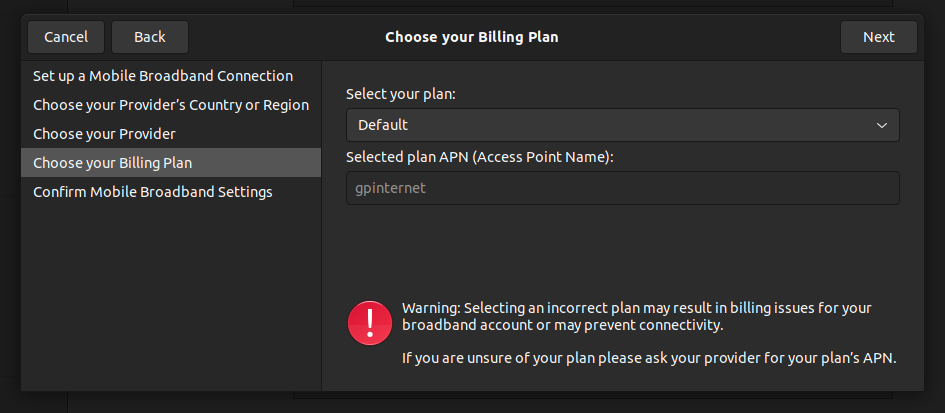
Then confirm the settings by clicking on the Apply button.
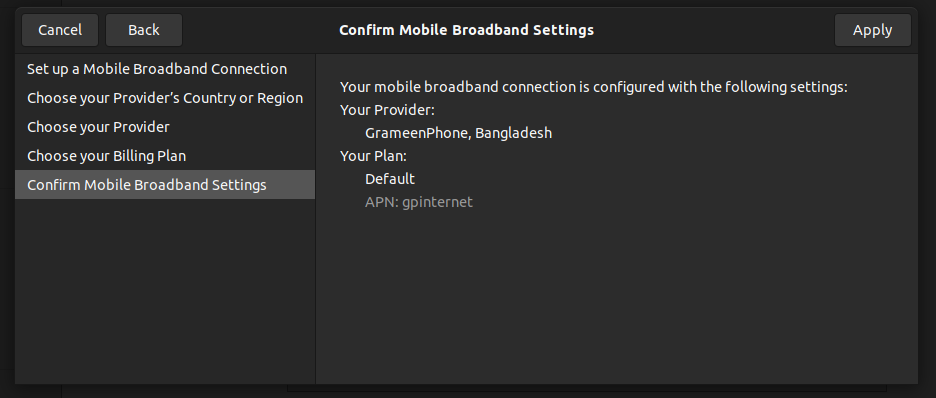
As soon as you click on the Apply button, you'll get connected to the internet if everything is okay. The next time you log in to Ubuntu just click on the Connect button in the Mobile Broadband Off dropdown menu.
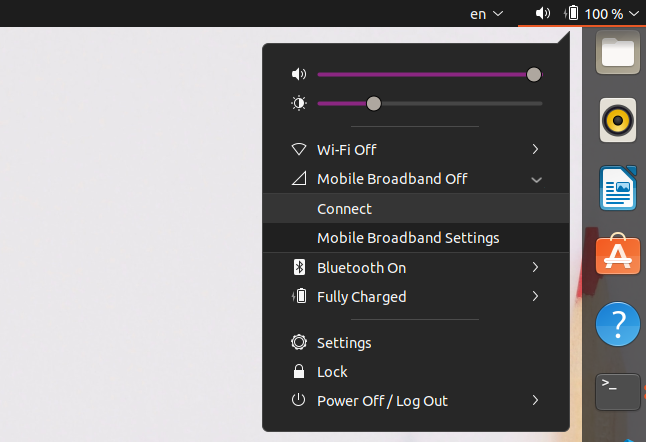
Issues
Sometimes Ubuntu will recognize your modem as a storage device. If it happens, then just unplug it and recheck if it's working. If it's happening every time, then maybe you'll have to get a new modem.
How to Install a USB Modem in Windows
On Windows, when you plug in a modem, it doesn't automatically get recognized as a mobile broadband connection. You'll find a new drive in the files explorer.
I'm going to install a D-link modem. No matter which modem you have, the steps are almost same.
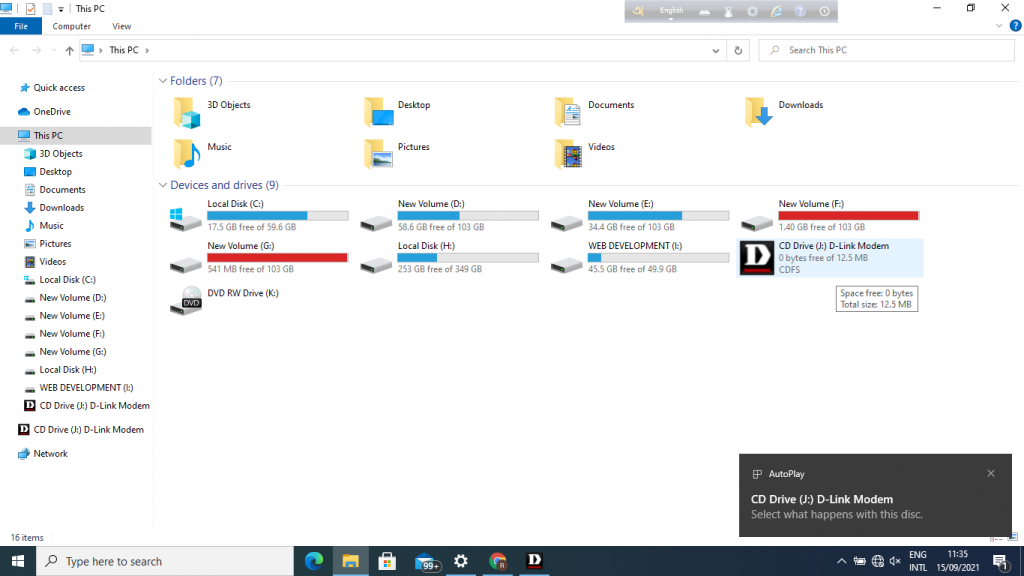
If you go to the drive, you'll see a .exe file that you'll have to install. In my case, it's InstallPackage.exe.
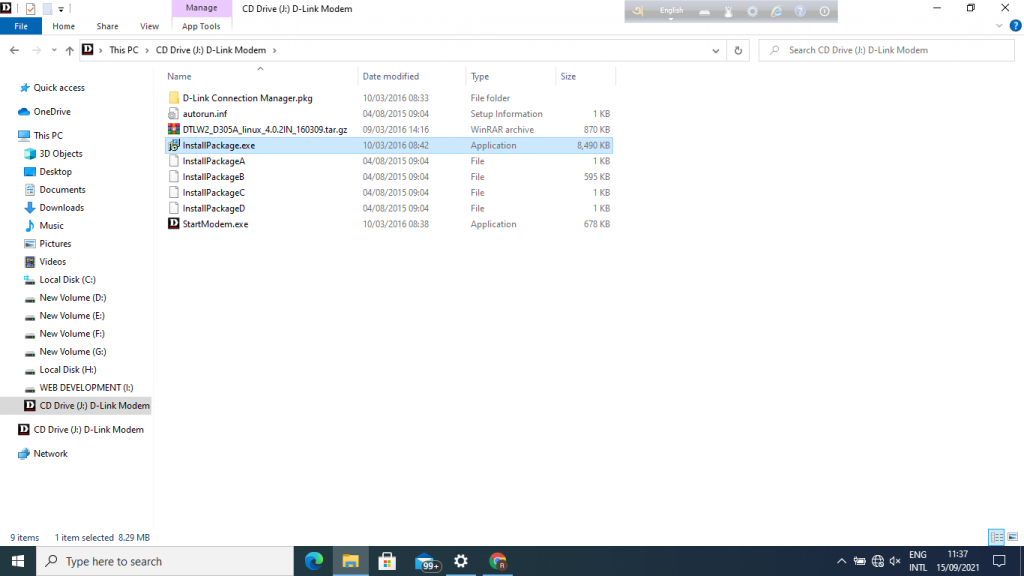
You may see a different .exe file. It can be setup.exe, install.exe or any other executable file. You'll have to identify the file and then install it.
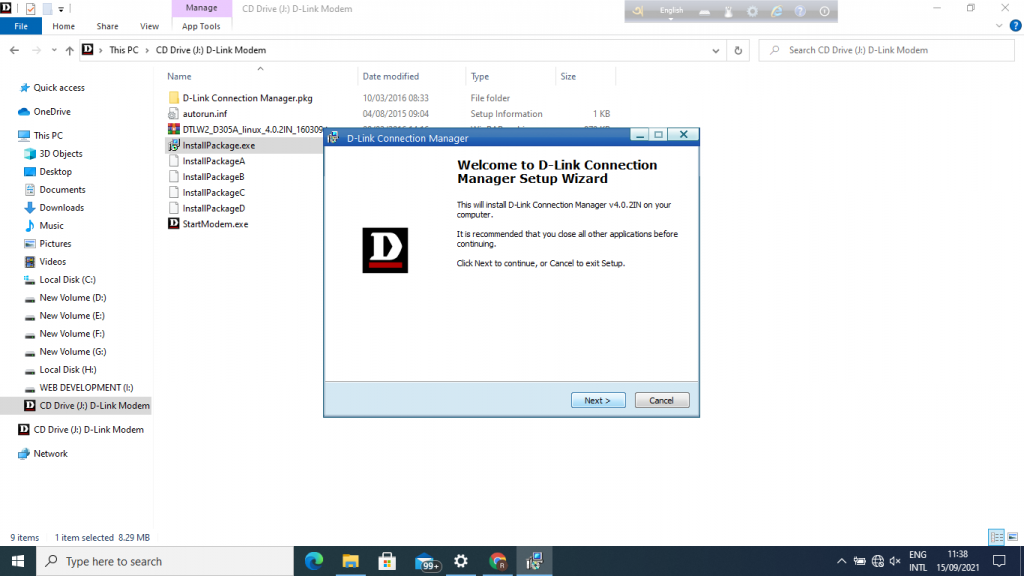
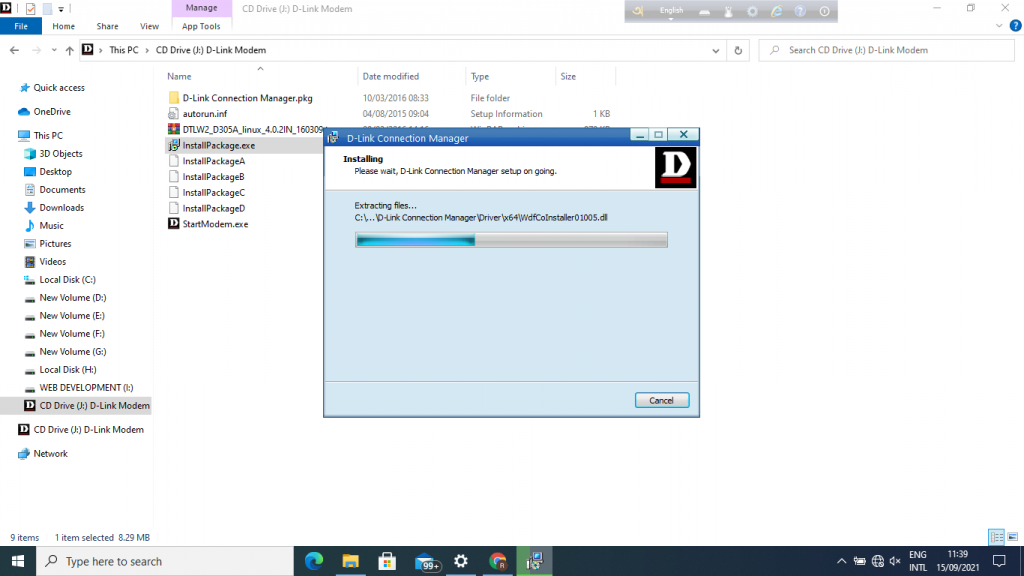
When the installation completes, you'll find a new icon on the desktop screen. If you click on it, a GUI will launch that will help you to connect to the internet.
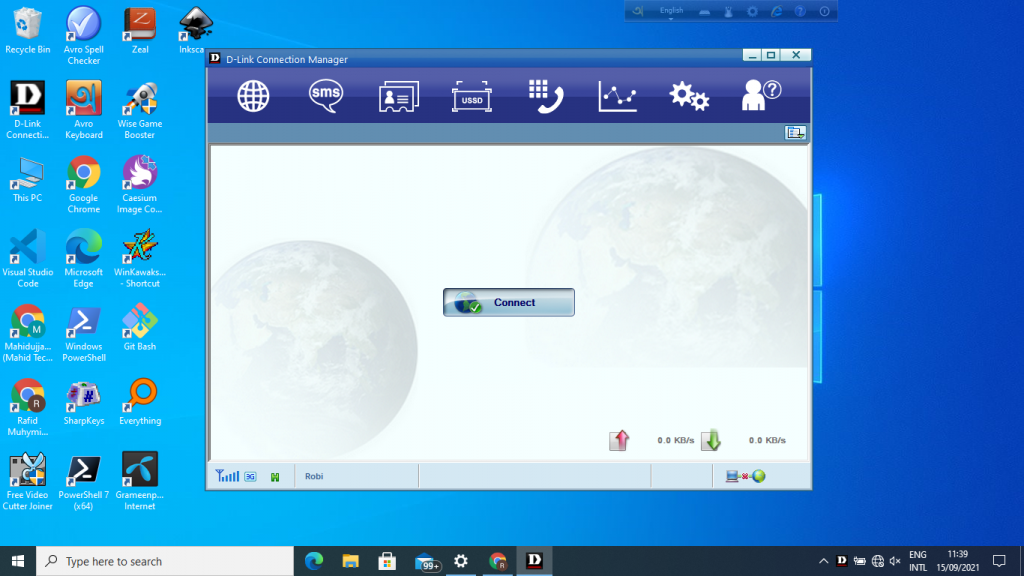
The next time just click on the icon and connect to the internet.
Conclusion
USB modems are great for their portability. You can also use them as storage devices. And they help greatly when you are outside of Wi-Fi coverage.
It involves some work before you can use a modem in Windows. But it has wider compatibility comparing to Ubuntu. Even some new modems don't work on Ubuntu. But Ubuntu has an easy user interface.

Leave a comment